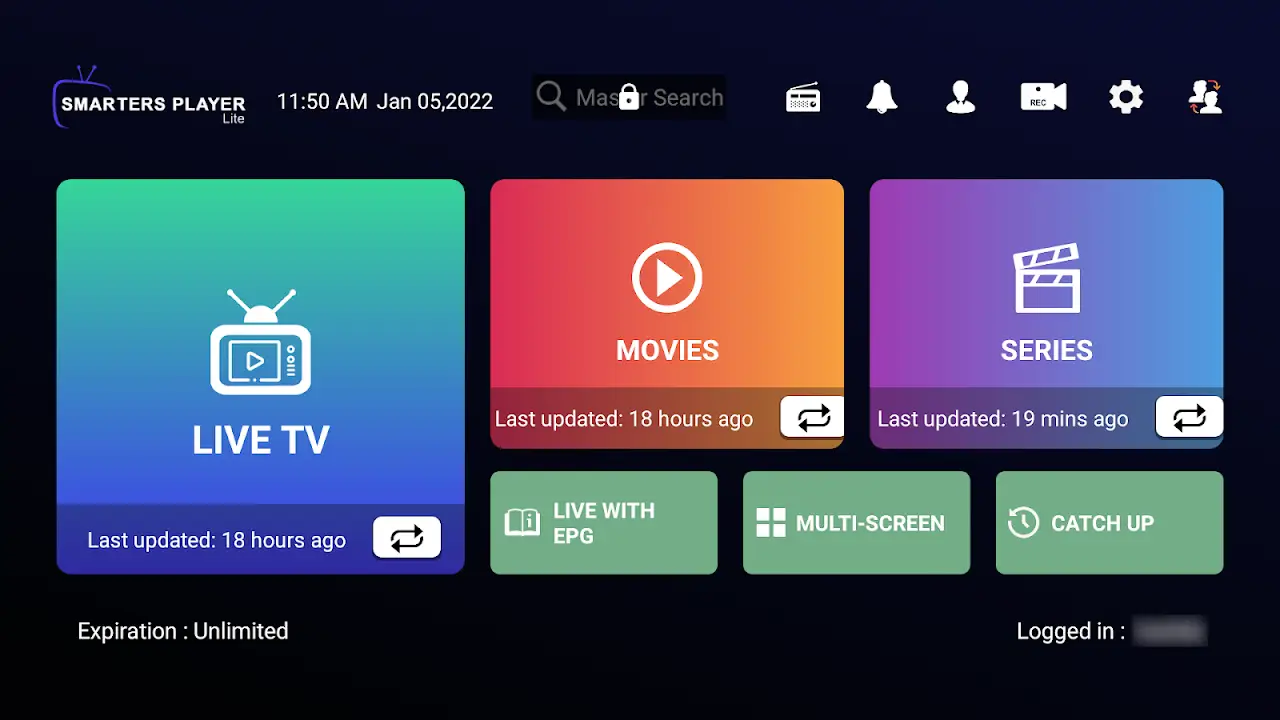Android TV Setup
Quick Steps:
- Install Downloader app (from Any Store)
- Open Downloader and enter the code 9415986 to download IPTV Smarters Pro
- Enable Apps from Unknown Sources
- Install IPTV Smarters
- Open the app & choose "Xtream Codes"
-
Enter your Xtream Codes like this:
Playlist name: Any Name
Username: 123456789
Password: ********
Server URL: tv365.me
- Click "Add User" & Start Watching